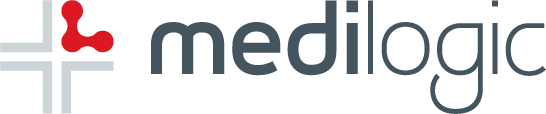An accurate spirometry test has never been easier with The QRS Orbit Spirometer from QRS. Compatible with any desktop PC, laptop or tablet with Windows, The QRS Orbit provides you with a truly portable spirometer. The following article details the steps to take in ensuring an accurate result is produced.
Turn on your PC, laptop or tablet and connect The Orbit Spirometer via the USB cable. Unwind and attach pressure tube to the Orbit and have the patient open and attach the disposable QRS mouthpiece to pressure tube. The Orbit Spirometer is now ready to perform the spirometry test: open the Office Medic software on your PC, laptop or tablet. All QRS Orbit mouthpieces come pre-calibrated so there is no need to calibrate the spirometer.
Once you’ve navigated through and added a new patient click on the Pre FVC where you’ll be prompted to enter the mouthpiece number and the physician/technician’s name or initials. After clicking OK two red and yellow coloured circles will appear and flash while the unit zeros. Once ready to go the circles will be a steady green and you can ask the patient to breathe normally into the mouthpiece –the Tidal Breathing Curve (normal breathing) will appear in real time.
Ensure that the patient isn’t blocking the vents on the side of the mouthpiece and that there is a good seal with the lips. Use the nose clips to block the patient’s nose to ensure all air is expired through the mouthpiece. When the patient is ready instruct them to take a big, deep breath in and blow out as hard and fast as they can until their lungs are emptied (this should take approximately 6 seconds), and finally inhale again.
After the test is complete, ignore the OK button and click on Pre FVC once more (you will need to do 3 of these tests in total) and repeat the process. A pop up notification will appear from the Office Medic software after the 3rdtest indicating that you’ve produced a valid test result, click OK. Have the patient disconnect and discard the mouthpiece.
On the opening software screen, navigate to the patient’s name and click on the plus symbol to expand, click on the plus symbol once more next to spirometry. Highlight the test session and click one of the printer icons depending whether you want to save the file as a PDF or print a hard copy.